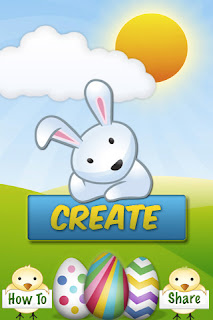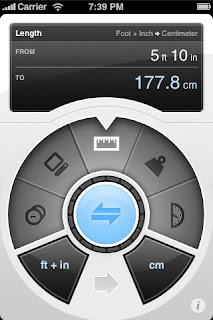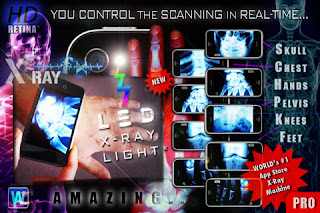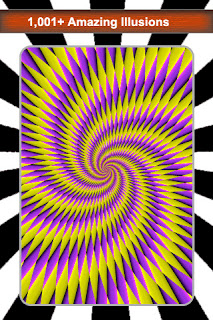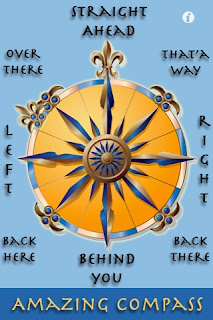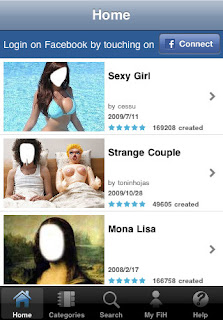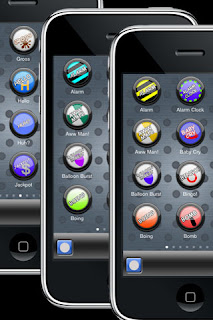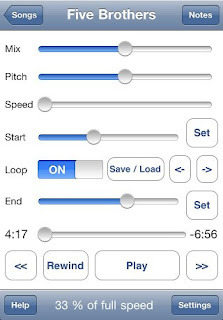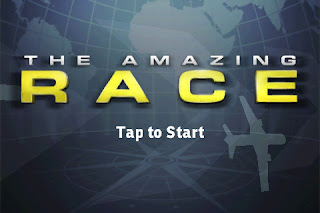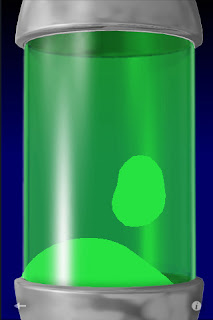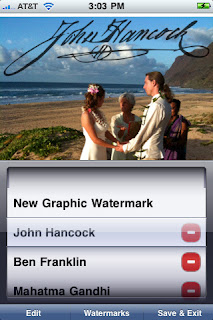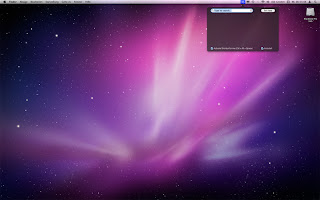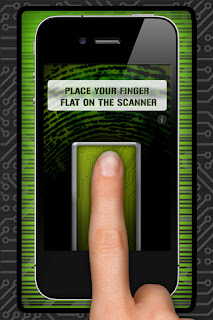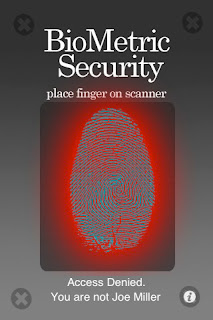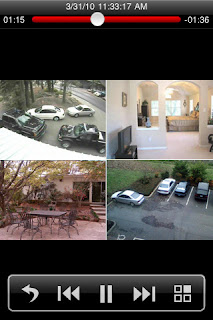How do you find your new iPhone? Do you know all of its features? If you think you are maximizing its features think twice. Today I will share to you iPhone tips and tricks secrets for you to optimize your iPhone experience.
I will enumerate every shortcuts and tricks you can do.
1. Page down -When not using a zoomed-in display, double-tap towards the bottom of the screen. The page will re-center around your tap. Make sure not to tap a link!
2.
Locate your lost iPhone - If you’ve lost your iPhone, Find My iPhone can help you locate it on a map and protect its data. Display a message on its screen, remotely set a passcode lock, or initiate a remote wipe to delete your data.
3.
Save images from the web- In Safari, touch and hold an image to save it to your Camera Roll or copy it to paste into an MMS or email.
4.
Force Quit - To actually close (or Quit) an application, HOLD the Home button for about 4-8 seconds while in the application. Apparently this will save battery usage and will also keep it cooler.
5.
Web Usage - If your favorite 'news' sites offer an RSS feed, bookmark and use that on your iPhone (not update your bookmarks because your iPhone will need to revise the link and use the .mac reader). This can make browsing, even while on EDGE much faster.
6.
Choose your wallpaper - In Settings, choose Wallpaper, tap the image of the Lock and Home screens, then tap one of your photo albums or tap Wallpaper for the Apple-designed images. Find the image you want, tap Set, and then choose whether to use it as wallpaper for your Lock screen, Home screen, or both.
7.
Scroll to the top fast - In Safari, Mail, Contacts, and many other apps, tap the status bar at the top of the screen — which displays the network information, time, and battery level — to scroll quickly to the top.
8.
Address Book - Create several subgroups, this can speed up the location of a contact given the lack of an actual search function. I use Work, Family, iPhone and it automatically puts the All Contacts group. Unfortunately I do not know how to do this on a PC. Hopefully someone can post.
9.
Bookmarks - Create a separate folder / section for all your iPhone web sites. This makes is easy to locate them while browsing the we on your iPhone.
10.
Lock the screen orientation - Double-click the Home button to bring up the multitasking interface, then swipe from left to right. Now tap the portrait orientation lock once to turn it on and again to turn it off.
11.
Drop a pin - In Maps, touch and hold anywhere on a map to drop a pin so you can find an address, get directions, or see street view for that location.
12.
Safari - Well just point your iPhone browser to a Video on google video and choose download for iPod/PSP and you can watch it right there in safari. This also shows that you can also watch videos in the vertical position not just landscape.
13.
Safari - Examining the URL To peek at a link's destination, touch and hold the link for a few seconds. You can also do this with images to see if they are linked. If a link appears and you don't want to activate it, just slide your finger away until the destination text disappears.
14.
Tap to zoom the camera - Tap the screen to bring up the zoom control, then use the slider to zoom in and out up to 5x.
15.
Add PDFs to iBooks - From a Mail message or a web page, touch and hold the PDF icon or link, then select “Open in iBooks.”
16.
Safari -
Manual zoom. This is probably one of the most-advertised Safari features (along with the flip-the-phone-on-its-side-trick) but it's worth mentioning again. To zoom into a Safari page, put your thumb and forefinger on the screen and move them apart. To zoom out, pinch the fingers together after starting with them apart.
17.
Safari - Stopping a scroll. After flicking a page to get it to scroll, you can tap the page at any time to stop that movement. Don't forget, you can also manually drag the screen display to reset the part you're viewing.
18.
Use the compass with maps - Tap the Location button in Maps twice to use the built-in compass to orient the map based on the direction you are facing.
19.
Create web clips - To add a website to your Home screen, visit the page in Safari and tap the plus sign at the bottom of the screen. Now tap “Add to Home Screen.”
20.
Safari - Zoom a column. You can zoom text columns as well as pictures. Double-tap on the column to fit it to the display. Double-tap again to return out of the zoom. Not only does Safari zoom block-quoted text independently of regular text but if you move your finger after the first double-tap-to-fit, it interprets the next double-tap as a re-center page command rather than a return-to-previous-zoom. Smart.
21.
Safari -
Zoom onto a single picture. Double-tapping images in Safari zooms them to fit your iPhone display. If the picture is linked to a URL, this can prove a little tricky but it works great for non-linked images. Double-tap again to return to the unzoomed display.
22.
Safari -
Jump to the top. Double-tap the very top of the screen, just below the time display to pop back to the top of the page
23.
Learn some keyboard tricks.- Tap the space bar twice, and iPhone adds a period and capitalizes the next word.
- To enter a number or symbol quickly, touch and hold
 , then select the key you want. Lifting your finger returns you to the alphabet keyboard.
, then select the key you want. Lifting your finger returns you to the alphabet keyboard. - Touch and hold a letter to reveal a list of special characters.
24.
Scrub through audio and video.
When you’re watching a video or listening to music or a podcast, the scrubber bar lets you skip to any point along the timeline. You can adjust the scrub rate from high-speed to fine scrubbing by sliding your finger down as you drag the playhead along the scrubber bar.
25.
Safari: -
Page down. When not using a zoomed-in display, double-tap towards the bottom of the screen. The page will re-center around your tap. Make sure not to tap a link!
26.
Safari -
To email a page to someone tap on the address bar. The Share button on the top left will create a message for you!
27.
Keep your inbox clean.In Mail, you can delete or move messages in batches. From your inbox, tap Edit, select the messages you want to organize, then tap Delete or Move.
28.
Take a picture of your screen.Press and hold the Home button, then press the Sleep/Wake button. Your screen flashes and the picture of your screen appears in your Camera Roll.
29.
Safari - Doesn't provide scroll bars for text area form fields and scrollable areas in a text page. An example of this is the field I'm using to type this message in. Dragging a single finger on the page scrolls the page. If you want to scroll one of the areas I just described, use two fingers
30.
Google Maps - Typing in the three letter airport code while in maps will bring the airport up on the map. So if you are trying to view a map of say Renton, WA. Typing SEA (or sea) will bring up the Seattle airport. It's relatively quick to zoom out, recenter over Renton, and zoom in again. It seems to recognize all primary and secondary US airports and many overseas airports as well.
31.
Create an iPod playlist -In the iPod app, tap Playlists, then tap Add Playlist and give it a name. Now tap any song or video to add it to the playlist. You can add individual songs, entire albums, or all songs by an artist.
32.
Tap to focus the camera.While shooting video or photos, tap the screen where you want to focus. iPhone will also adjust the exposure and white balance automatically.
33.
iPhone -
To use the CAPS LOCK feature, make sure it is enabled in the General Settings. To use it, simply double-tap on the shift key. The shift key will turn blue.
34.
iPhone - The home button can be used to access unlocking instead of sleep wake
35.
iPhone - Keeping the favorites screen open allows you to unlock the screen then dial with three motions
36.
Swipe to delete.Delete email messages and text conversations without opening them. Just swipe across the email or conversation and a Delete button appears. Tap it to delete.
37.
Print wirelessly from iPhone.AirPrint makes it easy to print email and web pages right from your iPhone to your AirPrint-enabled printer. To print an email, just tap the Reply icon and select Print. To print a web page, tap the Action icon and select Print. You can also print photos, documents, and more.
38.
Cut, copy, and paste.Find the text you want to edit in a note, email, web page, or other app. You can select a word by double-tapping it, and select more or less text by dragging the grab points. Then tap to cut, copy, or paste. To undo an edit, shake iPhone, then tap the Undo button.
39.
Examining the URL. To peek at a link's destination, touch and hold the link for a few seconds. You can also do this with images to see if they are linked. If a link appears and you don't want to activate it, just slide your finger away until the destination text disappears.
40.
Manual zoom. This is probably one of the most-advertised Safari features (along with the flip-the-phone-on-its-side-trick) but it's worth mentioning again. To zoom into a Safari page, put your thumb and forefinger on the screen and move them apart. To zoom out, pinch the fingers together after starting with them apart.
41.
Display character count in text messages.In Settings, tap Messages, then tap the Character Count switch. The count appears as you type when your message exceeds two lines. You may want to do this when carrier fees apply.
42.
Place a call on hold.On iPhone 4, touch and hold the Mute button to put a call on hold (GSM model only).
43.
Stopping a scroll. After flicking a page to get it to scroll, you can tap the page at any time to stop that movement. Don't forget, you can also manually drag the screen display to reset the part you're viewing.
44.
Zoom a column. You can zoom text columns as well as pictures. Double-tap on the column to fit it to the display. Double-tap again to return out of the zoom. Not only does Safari zoom block-quoted text independently of regular text but if you move your finger after the first double-tap-to-fit, it interprets the next double-tap as a re-center page command rather than a return-to-previous-zoom. Smart.
45.
Get back to your draft.In Mail, touch and hold the Compose button to switch to your last saved message draft.
46.
Read the iPhone User Guide.For more tips, tricks, and instructions, tap the Bookmarks icon in Safari, then select iPhone User Guide.
47.
Zoom onto a single picture. Double-tapping images in Safari zooms them to fit your iPhone display. If the picture is linked to a URL, this can prove a little tricky but it works great for non-linked images. Double-tap again to return to the unzoomed display.
48.
You can get on the internet DURING a call! You can only do this if your connected to a WIFI network (it wont work via edge), just hit the home key and click on Safari. Now your surfing while talking! The person on the other end can't hear the keyboard clicks either!
49.
Alarm TricksWhen the alarm (Clock) wakes you up in the morning, touching the sleep/wake button will "snooze" and sliding the wake up slider will turn off the alarm.
50.
BatteryThis may have been mentioned, but it is worth saying again. I turned off my Wifi and the difference in my battery consumption has been amazing. Also I set my emal frequency to manual. I realize for those of you who depend on email this may not be a good option, but for those like me who only need to check a few times a day it helps conserving the battery.
If you have more iPhone tips and tricks please post here so we could update our list and add more functionality to our iPhone rich features.
 20.25
20.25
 ipod touch review
ipod touch review